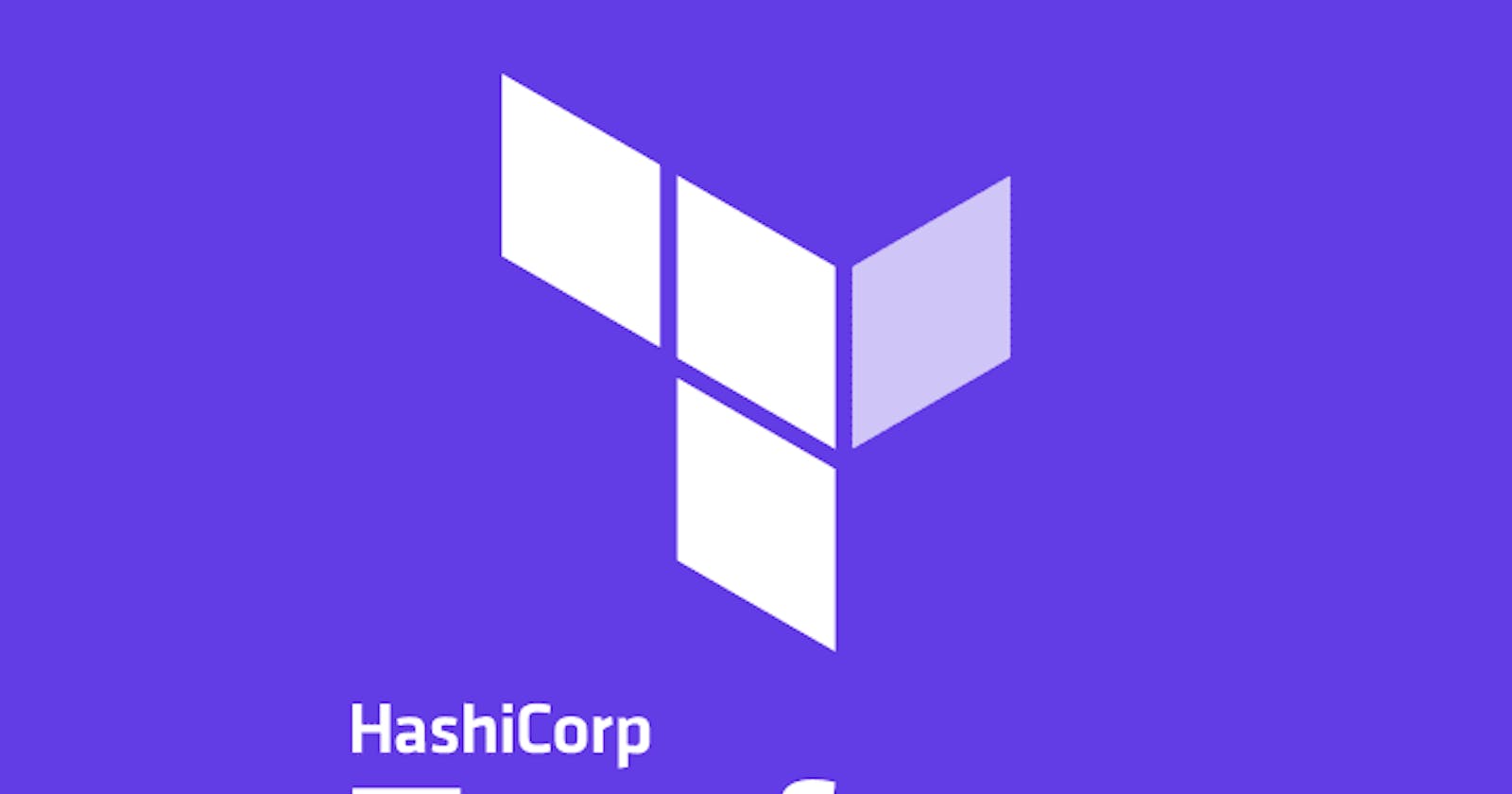Terraform is an open-source tool that allows you to provision infrastructure as code. It supports multiple cloud providers, including AWS, Azure, and Google Cloud, as well as on-premises and other infrastructure. In this blog post, we’ll cover the basics of how to use Terraform to manage your infrastructure.
Why do we need Terraform?
There are several reasons why you might want to use Terraform:
- Version control: With Terraform, you can store your infrastructure configuration in version control, just like you would with any other code. This allows you to track changes, collaborate with others, and roll back to previous versions if necessary.
- Automation: Terraform allows you to automate the process of provisioning and managing infrastructure. This can save you a lot of time and reduce the risk of human error.
- Consistency: With Terraform, you can define your infrastructure in a consistent and predictable way. This makes it easier to understand and maintain and ensures that your infrastructure is always in the desired state.
- Portability: Terraform supports multiple cloud providers and on-premises infrastructure, which means that you can use the same configuration files to provision resources across different environments.
- Scalability: Terraform allows you to easily scale your infrastructure up or down as needed. It also allows you to create reusable modules that can be used across different projects and teams.
Overall, Terraform provides a way to manage the infrastructure in a consistent and automated manner which reduces the complexity and errors that can come with manual processes.
Installing Terraform
To start using Terraform, you first need to download and install it on your machine. You can find the latest version of Terraform on the official website. Once you have downloaded and installed Terraform, you can verify that it’s working by running the command terraform --version in your terminal.
Creating a Terraform Configuration
A Terraform configuration is a set of files that define the infrastructure you want to provision. The files have the .tf extension and are written in the HashiCorp Configuration Language (HCL).
Here is an example of a simple Terraform configuration that creates an Amazon Web Services (AWS) S3 bucket:
Note: Make sure you have added AWS credentials locally
provider "aws" {
region = "us-west-2"
}
resource "aws_s3_bucket" "example_bucket" {
bucket = "example-bucket"
}
Note: if you use the same code it will throw and say the bucket name should be unique. so choose a unique name before applying.
This configuration tells Terraform to use the AWS provider and create an S3 bucket called “example-bucket” in the “us-west-2” region.
Initializing Terraform
Before you can begin using your Terraform configuration, you need to initialize it. This sets up the necessary backend and plugins for the configuration to work correctly. To initialize a Terraform configuration, navigate to the directory where the configuration files are located and run the command terraform init.
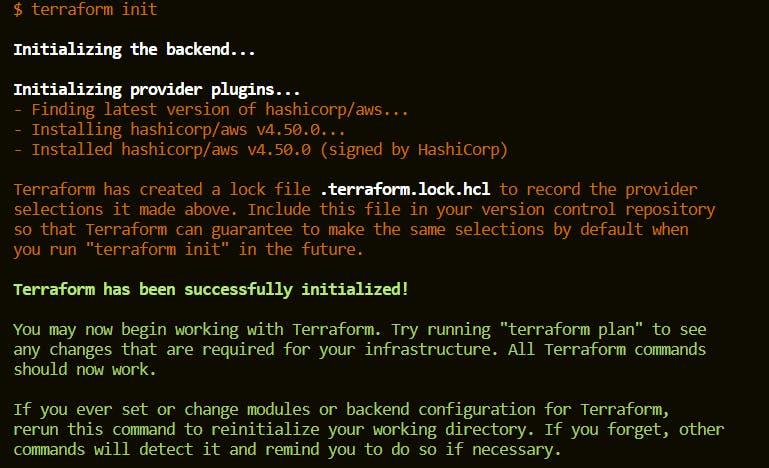
Terraform init
It downloads the required dependency for your code. In the above snapshot, you can see it downloads AWS.
Applying Changes
Once your configuration is initialized, you can start making changes to your infrastructure. To create the resources defined in your configuration, use the command terraform apply. This command will prompt you to confirm the changes before making them.
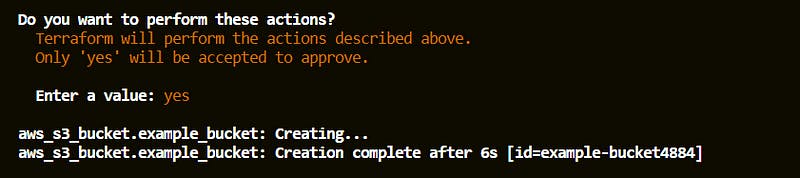
After Terraform apply

AWS S3
You can also use the command terraform plan to preview the changes that will be made before applying them.
Destroying Resources
To destroy the resources created by Terraform, use the command terraform destroy. This will prompt you to confirm the destruction before proceeding.
Conclusion
In this blog post, we’ve covered the basics of how to use Terraform to provision infrastructure as code. We’ve looked at how to install Terraform, create a configuration, initialize it, make changes, and destroy resources. With Terraform, you can easily manage your infrastructure and ensure it is always in the desired state.
Please note this is only a basic example and there are more advanced features and concepts you can explore with Terraform.